I keep hearing that I need to make an appointment on the Navigate Student app? How do I download the Navigate Student app?
The app is available in the App Store or Google Play Store as a free download. You can search for it by typing “Navigate Student”.
Once you download the app, you can be prompted to select your school (type in: University of Pittsburgh). You will be asked to sign in with your Pitt username and password. You will be asked to authenticate your login using two-factor authentication and prompted to fill out a short survey about your academic experiences and interests.
You can also access Navigate Student through My Pitt. Simply look for “Navigate Student” on My Pitt or Ask Cathy. Or click here directly. You will be prompted to fill out a short survey about your academic experiences and interests.
My advisor uses Pathways. How do I make an appointment?
To make an appointment, click on the purple "Appointment" button. Click "Schedule an Appointment". Select the Type of Appointment from Tutoring, Undergraduate Advising, Global Experience, etc. From there, you can search for the reason for your appointment. If given an option, choose how you would like to meet (in-person vs. virtual). You’ll be able to choose an appointment time and even leave a comment for your advisor. Make sure to click the "Schedule" button to reserve your appointment. You will get an email confirming your appointment.
How do I reschedule an appointment?
You will need to cancel your appointment to reschedule another one. On the Navigate Student app, simply go to Appointments>Details>Cancel Appointment. Then you can use the link sent to you by your advisor to schedule another appointment.
Can I just cancel an appointment I made?
Sure! On the Navigate Student app, simply go to Appointments>Details>Cancel Appointment.
How do I reach out to my advisor about questions related to an advising appointment?
If you don’t know your advisor’s name or email address, they are listed as the “Organizer” in the appointment notification email. You can search for them on Find People to get their email address.
My new advisor doesn’t use Pathways. Can I still use Navigate Student to make advising appointments with them?
Unfortunately, no. Reach out to your advisor to find out the best way to make an appointment with them. You can find your advisor’s contact information using the Find People page.
My app says that I have To Dos. What are those?
To Dos are reminders of important dates to help you keep on track.
My advisor sent me an email. Can I just click the link to make the appointment without downloading the app?
You should use that link to make the appointment. If you need to cancel the appointment, you will need to do that in the Navigate Student app.
I’ve made an appointment through an email my advisor sent me but it doesn’t work anymore. Now what?
The link in the email your advisor sent you will only allow you to use it a set amount of times. If you need a different time, cancel your appointment to schedule another one. On the Student Navigate App go to Appointments>Details>Cancel Appointment. Then you can use the link again to schedule another appointment. If you want a different appointment all together, use the Student Navigate app.
The app says I have a hold on my account. How do I fix it?
Contact the office that has put a hold on your account for details to remedy the situation. Once the hold has been resolved it may take a day or so to come off your app.
I can’t download the app. Can I still make an appointment?
Absolutely. Use this link for the desktop version of the Student Navigate app.
What information about me is visible in Pathways?
To protect your information while maximizing the ability of university employees to support you, we have limited the information to which university employees have access based on their job responsibilities. For example, academic advisors and their supervisors (including staff in the Dean’s offices) have access to detailed academic information (e.g., course grades), summaries of advising/tutoring/career/etc. appointments, and your academic calendar, etc. Career consultants, in contrast, have more limited academic information and are able to view summaries of advising/tutoring/career/etc. appointments, and your academic calendar. View detailed information about who can see information about you and what information they can see.
How do I learn more about predictive analytics and my ability to opt out of advisor/administrator access to this information?
As part of Pathways, we use administrative student data (e.g., course grades, GPA, admissions data) to identify students who might need more help to achieve key milestones, like being retained and graduating on-time. Advisors and administrators will use the results of these predictive analytic models for targeted outreach to students and to inform advising.
It is important to keep in mind that only administrative student data are used, not things like, card swipes around campus or Wifi usage. However, students can opt out of advisors and administrators having access to the results of the predictive analytic models. As such, students would not be a part of targeted outreach and their advisors wouldn’t have the results of the predictive analytic models to inform advising conversations.
If you would like to opt out, please complete the Opt-Out form.
If you opted out and would like to opt back in, please complete the Opt-Back-In form.